How To Use the Trace Exchange App To View, Edit and Delete CTE's
Overview
The Trace Exchange App allows users to View, Edit and Delete existing CTE records from the Record Summary screen.
When using the View functionality, users can review all event, pallet and product level details (KDE's).
When using the Edit functionality, users can review all event, pallet and product level details as well as Edit these details if necessary.
Using the Delete functionality removes the CTE record from your account.
How to View a CTE Record
- From the Record Summary screen, choose which record you want View, click the More Options icon and select View.

- The first screen you are taken to is the CTE Details page. Review as needed and when ready to review pallet and product details click the Next: View Products button at the bottom of the page.

- From the Pallet Summary screen, click on the pallet you want to View.

- After clicking on a pallet, you are taken to the Pallet Details screen where you can review pallet and product details as needed. Once you're done reviewing, you can click on the Summary button to get back to the Pallet Summary screen or you click the Back icon to get back to the CTE Summary Screen.
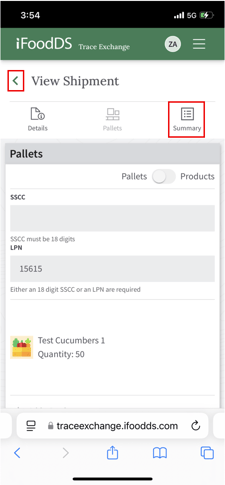
How to Edit a CTE Record
- From the Record Summary screen, choose which record you want Edit, click the More Options icon and select Edit.

- The first screen you are taken to is the CTE Details page. Edit details as needed and when ready to Edit pallet and product details click the Next: View Products button at the bottom of the page.

- From the Pallet Summary screen, you can click on a pallet to Edit pallet or product details or you can click the Add a Pallet button to add a new pallet to the event.

- After clicking on an existing pallet or clicking the Add a Pallet button, you are taken to the Pallet Details screen where you can Edit pallet and product details or add new pallet and product details as needed. Once you're done, click the Save Product to Pallet button at the bottom of the screen to get back to the Pallet Summary screen.

- From the Pallet Summary screen, click the Submit Event button to save the event record with the newly edited details and go back to the Record Summary screen.

How to Delete a CTE Record
- From the Record Summary screen, choose which record you want Delete, click the More Options icon and select Delete.

- Click the Continue button to confirm record deletion. Once Deleted, a record will no longer be visible in your account.

![iFoodDS-Logo-Green-1.png]](https://info.ifoodds.com/hs-fs/hubfs/iFoodDS-Logo-Green-1.png?height=50&name=iFoodDS-Logo-Green-1.png)