How to Access Shared Events and View Shipping Events from your Connected Suppliers with Trace Exchange
Overview:
Use the Shared Events page to view shipping events shared by your connected Suppliers in one centralized location.
For customers with a Trace Exchange Core or Trace Exchange Enterprise solution, the Shared Events page allows Account Administrator and Analytics user roles to view shipping events that have been explicitly shared by connected In-Network trading partners within Trace Exchange.
How to Access the Shared Events Page
Shared Events is a feature under the Trace Exchange section of your iFoodDS Trace Exchange account.
Users with the Account Administrator and Analytics role can access this page.
-
Log in to your account on the iFoodDS Customer Portal
iFoodDS Portal -
Click on the Analytics App in the left navigation menu.
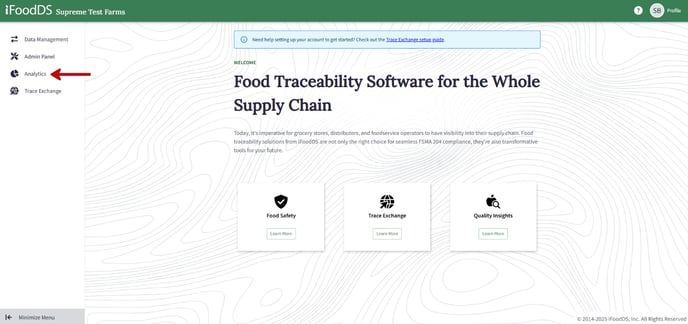
-
Next Click on the Trace Exchange tab in the left navigation menu.
-
Select Shared Events from the left menu.
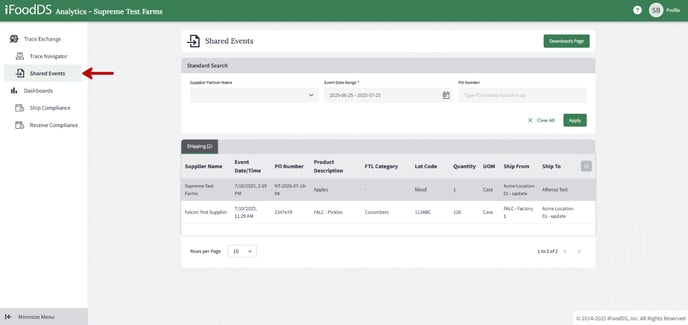
Viewing Shared Shipping Events
-
On the Shared Events page, use the Supplier Partner Name multi-select dropdown to filter for connected trading partners.
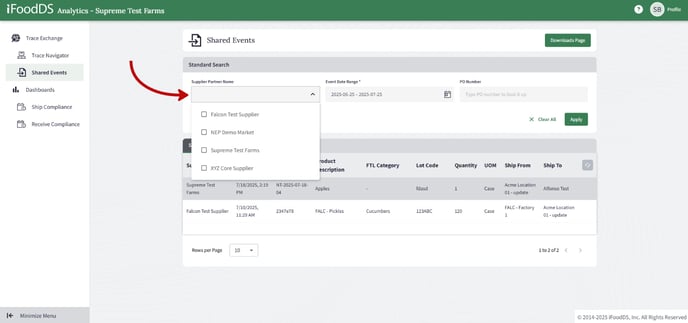
-
Use the Event Date Range filter to narrow results by the shipping event date.
-
This defaults to the past 30 days.
-
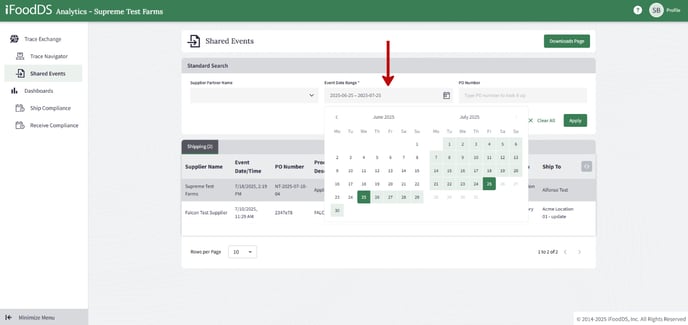
-
Optionally, enter a PO Number in the search field to look up a specific record.
-
Click the Apply button to run your search.
Understanding the Results Table
-
Filtered results will appear in a table sorted by Newest to Oldest by default.
-
The Shipping events table includes the following columns:
-
Supplier Name
-
Event Date/Time
-
PO Number
-
Product Description
-
FTL Category
-
Lot Code
-
Quantity
-
UOM
-
Ship From
-
Ship To
-
Additional Information
-
Only shipping events explicitly shared by your connected In-Network Trader Suppliers will appear here.
![iFoodDS-Logo-Green-1.png]](https://info.ifoodds.com/hs-fs/hubfs/iFoodDS-Logo-Green-1.png?height=50&name=iFoodDS-Logo-Green-1.png)